I recently acquired a Dell PowerEdge R610 and had a hard time getting its iDRAC to work properly on my ElementaryOS setup (Ubuntu 18.04 derivative.) I had two problems: Connection failed error and keyboard not working.
Connection Failed
After much searching I finally found this post:
The post explains the problem is with the security settings of Java 8+ preventing the connection. I didn’t know where my security file was so I first ran a quick find command to find it:
sudo find / -name java.security
In my case it was located in /etc/java-11-openjdk/security/java.security
The last step was to remove RC4 from the list of blacklisted ciphers, as this is the cause of the problem.
sudo vim /etc/java-11-openjdk/security/java.security #change jdk.tls.disabledAlgorithms=SSLv3, RC4, DES, MD5withRSA, DH keySize < 1024, \ to be: jdk.tls.disabledAlgorithms=SSLv3, DES, MD5withRSA, DH keySize < 1024, \
Save and exit, and iDRAC will now load!
Except now…
Keyboard doesn’t work
Update 2022-04-13 I recently had an issue where the keyboard didn’t work despite having Java 8. I fixed it by going to Tools and checking “Pass all keystrokes to server” within the jvm window.
My system was defaulting to using JRE 11, which apparently causes the keyboard to not function at all. I found on this reddit post that you really need an older version of Java. To do so on Ubuntu 18.04 you need to install it along with the icedtea plugin and run update-alternatives
sudo apt install openjdk-8-jre icedtea-8-plugin
Edit /etc/java-8-openjdk/security/java.security and remove the restriction on the RC4 algorhythm. Then configure the system to run java 8:
sudo update-alternatives --config java
#select java 8Lastly, configure the icedtea plugin to run Java 8 instead of 11, because for some reason this plugin ignores the system java settings. Launch the IcedTea Web Control panel (find it in your system menu) and then Navigate to JVM settings. Enter /usr/ in the section “Set JVM for IcedTea-Web – working best with OpenJDK” section. Then hit Apply / OK
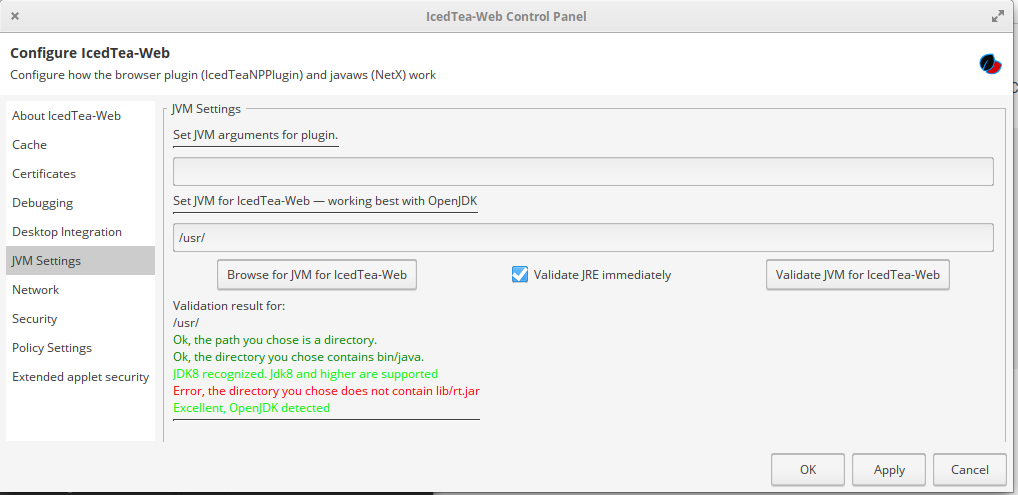
Phew. FINALLY you should be able to use iDRAC 6 on your modern Ubuntu system.