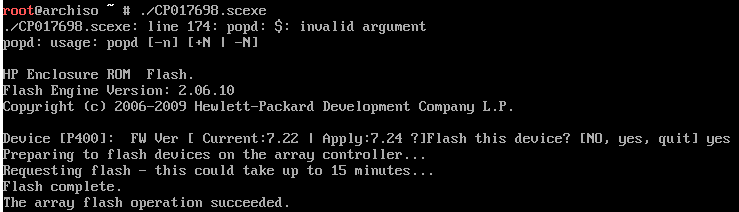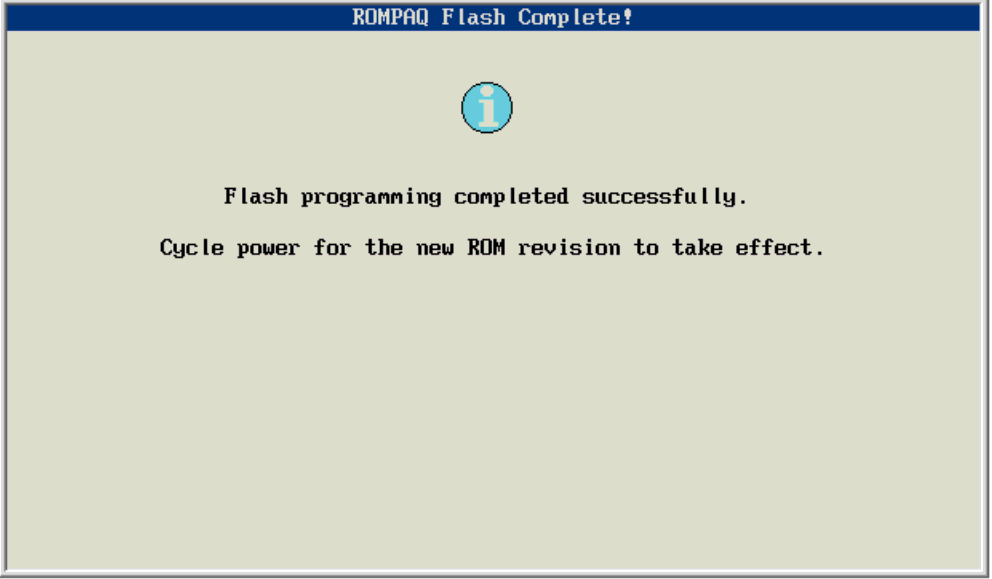I recently acquired some 5TB Western Digital Blue drives (WD50EZRZ.) These particular drives were shucked from external USB enclosures. When I tried to add them into my ZFS raid array, though, I ran into constant problems. I would continually get errors like this from the kernel:
[155069.298001] sd 0:0:10:0: attempting task abort! scmd(ffff8f0678887100)
[155069.298005] sd 0:0:10:0: [sdk] tag#5 CDB: Write(16) 8a 00 00 00 00 01 a8 1e 77 10 00 00 00 58 00 00
[155069.298008] scsi target0:0:10: handle(0x0014), sas_address(0x5001438023a93296), phy(22)
[155069.298010] scsi target0:0:10: enclosure logical id(0x5001438023a932a5), slot(53)
[155069.298012] sd 0:0:10:0: task abort: SUCCESS scmd(ffff8f0678887100)
[155069.298016] sd 0:0:10:0: [sdk] tag#5 FAILED Result: hostbyte=DID_TIME_OUT driverbyte=DRIVER_OK
[155069.298018] sd 0:0:10:0: [sdk] tag#5 CDB: Write(16) 8a 00 00 00 00 01 a8 1e 77 10 00 00 00 58 00 00
[155069.298020] blk_update_request: I/O error, dev sdk, sector 7115536144
[155069.298023] zio pool=storage vdev=/dev/disk/by-id/ata-WDC_WD50EZRZ-32RWYB1_WD-WX31XXXXXVA-part1 error=5 type=2 offset=3643153457152 size=45056 flags=180880After a couple of said errors, the drive would be marked as bad and taken out of the array. A battery of tests on a different system revealed the drives to be fine. It did not matter where I inserted these drives on my NAS, they did the same thing, even on ports I knew had working drives. It wasn’t a cabling or other hardware issue.
The drives would resilver back into the array just fine, and then pop out again at random intervals – sometimes minutes later, other times hours later. After a lot of research I came across this post that got me thinking – this sounds like a drive spindown issue! The random nature of it could simply be the drives not being used and then powering themselves down.
I tried using hdparm to set the spindown timer but was greeted with this lovely error:
sudo hdparm -B /dev/sdk
/dev/sdk:
APM_level = not supportedI eventually found this post complaining about their Western Digital drives spinning down aggressively.
idle3 to the rescue
The above post mentions apmtimer which did not help me, however more searches reveled this godsend: idle3-tools
idle3-tools is an open source utility to handle spindown on Western Digital drives themselves (not the OS level.)
Download & compile idle3:
wget https://sourceforge.net/projects/idle3-tools/files/latest/download
cd idle3-tools-0.9.1/
make
sudo make installUse idle3 to query current spindown status (update drive letters to suit your needs)
for drive in {a..p}; do echo /dev/sd$drive; sudo idle3ctl -g /dev/sd$drive; doneFor anything that doesn’t say Idle3 timer is disabled run the following:
sudo idle3ctl -s 0 /dev/sd(DRIVE_LETTER)
No more drive spindown!