I recently acquired a Dell PowerEdge R610 and had a hard time getting its iDRAC to work properly on my ElementaryOS setup (Ubuntu 18.04 derivative.) I had two problems: Connection failed error and keyboard not working.
Connection Failed
After much searching I finally found this post:
The post explains the problem is with the security settings of Java 8+ preventing the connection. I didn’t know where my security file was so I first ran a quick find command to find it:
sudo find / -name java.security
In my case it was located in /etc/java-11-openjdk/security/java.security
The last step was to remove RC4 from the list of blacklisted ciphers, as this is the cause of the problem.
sudo vim /etc/java-11-openjdk/security/java.security #change jdk.tls.disabledAlgorithms=SSLv3, RC4, DES, MD5withRSA, DH keySize < 1024, \ to be: jdk.tls.disabledAlgorithms=SSLv3, DES, MD5withRSA, DH keySize < 1024, \
Save and exit, and iDRAC will now load!
Except now…
Keyboard doesn’t work
Update 2022-04-13 I recently had an issue where the keyboard didn’t work despite having Java 8. I fixed it by going to Tools and checking “Pass all keystrokes to server” within the jvm window.
My system was defaulting to using JRE 11, which apparently causes the keyboard to not function at all. I found on this reddit post that you really need an older version of Java. To do so on Ubuntu 18.04 you need to install it along with the icedtea plugin and run update-alternatives
sudo apt install openjdk-8-jre icedtea-8-plugin
Edit /etc/java-8-openjdk/security/java.security and remove the restriction on the RC4 algorhythm. Then configure the system to run java 8:
sudo update-alternatives --config java
#select java 8Lastly, configure the icedtea plugin to run Java 8 instead of 11, because for some reason this plugin ignores the system java settings. Launch the IcedTea Web Control panel (find it in your system menu) and then Navigate to JVM settings. Enter /usr/ in the section “Set JVM for IcedTea-Web – working best with OpenJDK” section. Then hit Apply / OK
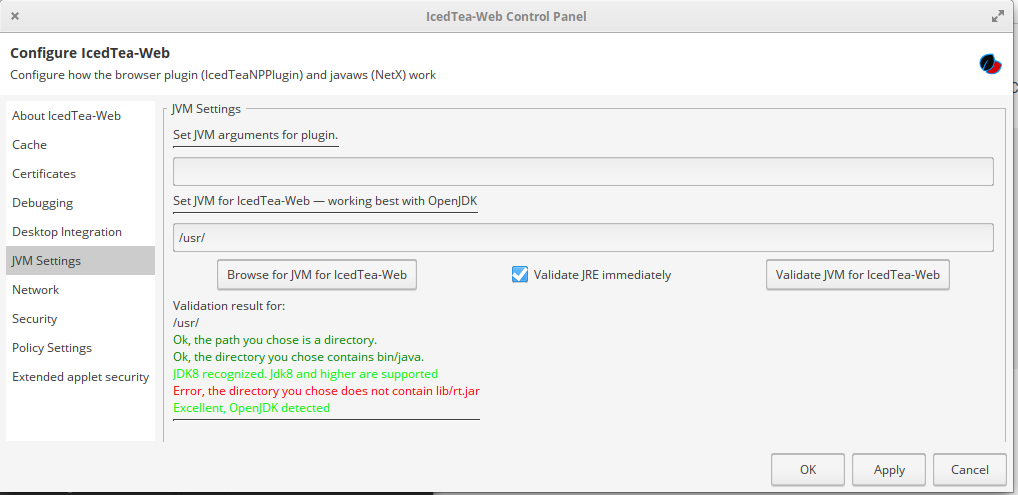
Phew. FINALLY you should be able to use iDRAC 6 on your modern Ubuntu system.
I don’t know if you’ve resolved the issue with iDRAC 6 but if you have enough memory say 8gb ram and a decent processor, I’d run a VM(virtual machine) put an evaluation of Windows 10 pro in it and download java 7 jdk, also read the dell iDRAC 6 manual for a supported version of desired browser ie chrome,Firefox or internet explorer to see exactly which version it supported up to. Please note that iDRAC 6 is retired and anything you do is at your own risk. I use a VM for management, Easier to snapshot if mistakes arise. I have several R10’s and R710’s in my lab setup. Depending on what your server is used for you could consider using bare metal hypervisor to host serval OS’s. Hope this helps sorry if you’ve already solved it.
Having a VM for iDRAC stuff is a route I might go down. I was able to get it to work, but I must run and old version of Java which is indeed not ideal. Thanks for the input!
This is a life saver..
But the question is, why does the newer version not work with the keyboard?? Is it similar to the network security issue and can be diabled in the java config file..
I too think its dumb to have to stay with old and likely buggy instance of java on your system..
a VM looks like a resonable path, but my got thats a lot of disk and hard work to run a simple tool.
There are so many Dell R610/710 units in the wold now, it would be great if there wa sa simply tool to run to do this console requirements..
DELL!!!!!! as I slam my fisk into the table…
Haha I have no idea why it does that. Maybe weird incompatibility with that version of Java? I’m glad this was helpful!
Hi,
I was able to make the iDrac console working with the provided info. I still have a problem with the keyboard on Ubuntu 20.04 as I cannot find the icedtea-8-plugin package as it was available unit Ubuntu 18.04. Do you have any possible solution for it?
Problem already solved. I have moved to Ubuntu 20.10 and installed the version JDK 8. Removed the details from java.security file and it works. Thanks for the info on this blog.
Is there any way to make it work in Ubuntu 20.04?
I only have the icedtea-netx package available, even when installing JDK8 it does’t work. The icedtea-plugin doesn’t exist for this version, so my keyboard doesn’t work.
Thank’s.
Thank you so much.
linux mint 20
openjdk 8
Work 🙂
Another vote of thanks here!
Working on Arch Linux with the Java 8 JRE to get the keyboard working 🙂
Legend.
Oh my god, finally. THANK YOU !
RC4 was the big problem for me! ty.
Sadly icedtea-8-plugin is no longer available, really annoying not being able to type…