Some time ago I upgraded my Windows Server 2012 machine to Windows Server 2012 R2. The upgrade was seamless and the server has hummed along just fine until recently, when it began running out of space.
Windirstat, a great little disk space usage reporting program, reported that the largest hog of space was the windows.old folder. Upon upgrade of the OS, the old Windows folder was renamed to Windows.old to make room for the new OS files and has sat there, untouched, ever since.
I tried to remove this folder with hilarious results. The folder is owned by TrustedInstaller. Easy enough, I’ll just replace the owner with my own user account, right? Wrong. Even after becoming the owner of the folder and everything inside it, I was prompted that I needed permission from… myself.. to delete the folder. I then tried changing the owner to “Everyone” and receive a rother comical message that I needed permission from Everyone to remove the folder. That would take some time!
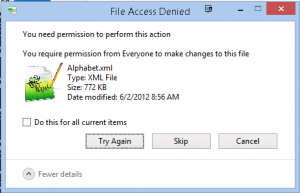
That’s when I decided to throw in the towel and google. The solution to this problem involves the command line (thanks to here for the information.) Open an administrator command prompt and issue the following commands:
takeown /F c:\Windows.old\* /R /A /D Y cacls c:\Windows.old\*.* /T /grant administrators:F rmdir /S /Q c:\Windows.old
That did the trick! No more full disk.