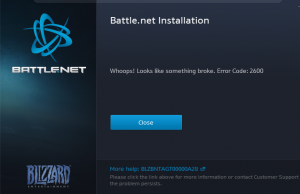I started this blog four years ago to document my highly technical adventures – mainly so I could reproduce them later. One of my first articles dealt with GPU passthrough / virtualization. It was a complicated ordeal with Xen. Now that I’ve switched to KVM (ProxMox) I thought I’d give it another go. It’s still complicated but not nearly as much this time.
To get my Nvidia GTX 1070 GPU properly passed through to a Windows VM hosted by ProxMox 5 I simply followed this excellent guide written by sshaikh. I will summarize what I took from his guide to get my setup to work.
- Ensure VT-d is supported and enabled in the BIOS
- Enable IOMMU on the host
- append the following to the GRUB_CMDLINE_LINUX_DEFAULT line in /etc/default/grub
intel_iommu=on
- Save your changes by running
update-grub
- Blacklist NVIDIA & Nouveau kernel modules so they don’t get loaded at boot
-
echo "blacklist nouveau" >> /etc/modprobe.d/blacklist.conf
echo "blacklist nvidia" >> /etc/modprobe.d/blacklist.conf
- Save your changes by running
update-initramfs -u
- Add the following lines to /etc/modules
vfio
vfio_iommu_type1
vfio_pci
vfio_virqfd
- Determine the PCI address of your GPU
- Run
lspci -v
and look for your card. Mine was 01:00.0 & 01:00.1. You can omit the part after the decimal to include them both in one go – so in that case it would be 01:00
- Run lspci -n -s <PCI address> to obtain vendor IDs. Example :
lspci -n -s 01:00
01:00.0 0300: 10de:1b81 (rev a1)
01:00.1 0403: 10de:10f0 (rev a1)
- Assign your GPU to vfio driver using the IDs obtained above. Example:
echo "options vfio-pci ids=10de:1b81,10de:10f0" > /etc/modprobe.d/vfio.conf
- Reboot the host
- Create your Windows VM using the UEFI bios hardware option (not the deafoult seabios) but do not start it yet. Modify /etc/pve/qemu-server/<vmid>.conf and ensure the following are in the file. Create / modify existing entries as necessary.
bios: ovmf
machine: q35
cpu: host,hidden=1
numa: 1
- Install Windows, including VirtIO drivers. Be sure to enable Remote desktop.
- Pass through the GPU.
- Modify /etc/pve/qemu-server/<vmid>.conf and add
hostpci0: <device address>,x-vga=on,pcie=1. Example
hostpci0: 01:00,x-vga=on,pcie=1
- Profit.
Troubleshooting
Code 43
I received the dreaded code 43 error after installing CUDA drivers. The workaround was to add hidden=1 to the CPU option of the VM:
cpu: host,hidden=1
Blue screening when launching certain games
Heroes of the Storm and Starcraft II would consistently blue screen on me with the following error:
kmode_exception_not_handled
The fix as outlined here was to create /etc/modprobe.d/kvm.conf and add the parameter “options kvm ignore_msrs=1”
echo "options kvm ignore_msrs=1" > /etc/modprobe.d/kvm.conf
Update 4/9/18: Blue screening happens to Windows 10 1803 as well with the error
System Thread Exception Not Handled
The fix for this is the same – ignore_msrs=1
GPU optimization:
Give as many CPUs as the host (in my case 8) and then enable NUMA for the CPU. This appeared to make my GTX 1070 perform better in the VM – near native performance.