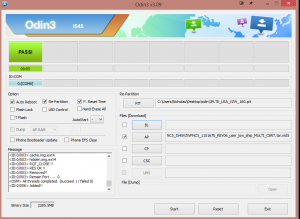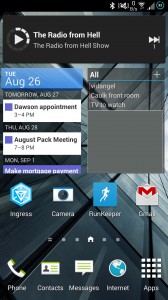My new job has a BYOD policy, which means I can use my personal phone for work use. Before I ascribed to their policy I wanted to make sure my phone was in pristine condition. I wrote earlier about how I rooted and flashed a custom ROM for my phone. This will explain how to un-do all of that and restore it to pristine factory condition.
I got my information from here, which is a great guide on how to do this. I will mirror the files mentioned there as it’s well known that XDA mirrors come and go.
Here is the rundown:
- Download Samsung USB drivers from here and install them.
- Download ODIN 3.09 here (alternate)
- Download PIT file for the S4 here (alternate)
- Download full wipe stock firmware here (make sure you’ve backed up anything important) (alternate)
- Unzip everything into a common directory
- Run ODIN and flash back to factory
- Put your phone in ODIN mode by turning the phone off, then pressing and holding power and volume down at the same time. A message will appear, press volume up to confirm and enter ODIN mode.
- Plug your phone into USB and run ODIN on your PC. Make sure the odin log says Added!! If it doesn’t, drivers are not installed properly.
- Check AP and then press the AP button to specify the firmware file (wait a minute for md5 verification)
- Press the PIT button and select the PIT file downloaded
- Press start. It will take about ten minutes.
- Profit!
When I first tried to do this I soft bricked my phone. I was very confused because everything seemed to be going fine and then suddenly FAIL
... <ID:0/003> sbl1.mbn <ID:0/003> sbl2.mbn <ID:0/003> sbl3.mbn Complete(Write) operation failed. <OSM> All threads completed. (succeeded 0 / failed 1) <ID:0/003> Removed!! ...
I scratched my head for quite some time before I came across came across this post suggesting it’s a bad USB cable / port. Sure enough, I switched out the cable I was using with the official cable the phone came with, and it worked beautifully!